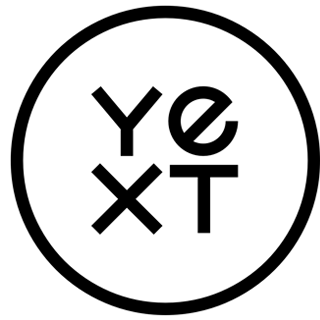As COVID-19 continues to change our day-to-day, you may want to keep your customers updated with real-time posts on platforms like Google. To help businesses manage these updates, Google has temporarily made its Local Posts feature available via API for businesses with more than 10 locations. Previously, this was only available directly in the Google My Business (GMB) UI.
With this update, you can now manage posts for COVID-19 related updates — like business reopening or information about how to buy gift cards — easily for your locations in the same place that you are managing all of your business data in the Yext platform.
Note: The posts will show regardless if you are open, or temporarily closed.
If you're interested in creating posts and haven't leveraged this functionality before, you may be wondering where the posts show up. As an example, the images of Google below demonstrate how the posts will appear in your GMB Listing(s).
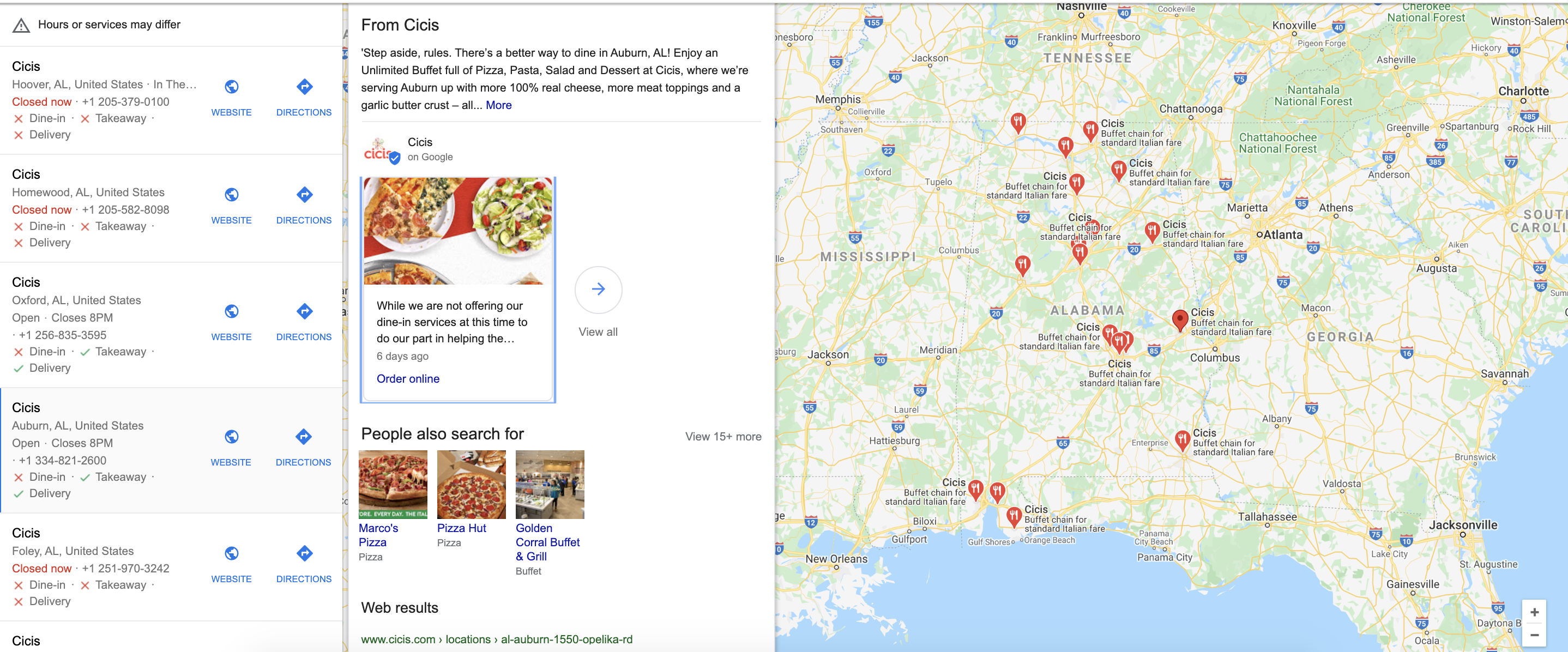
Image: A highlighted post on a GMB listing when searching in Google Maps.
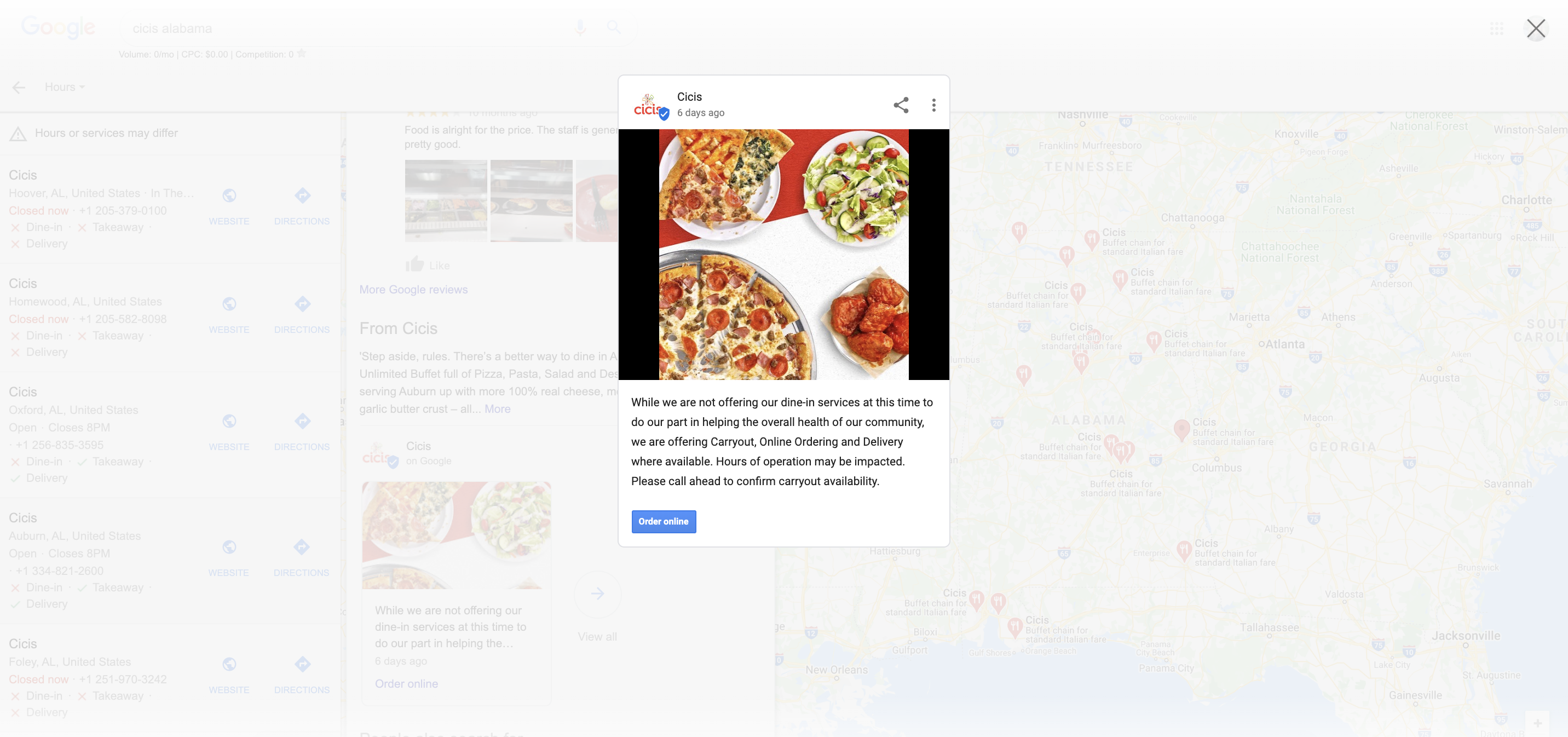
Image: Clicking on the post will make it pop up.
To create a post, follow these steps:
Click Listings in the top navigation bar.
Click on the Post sub-tab.
Click on the Make a new post… text box.
Add content to create your post.
To add an Embedded Field to the post, click on the plus sign in the bottom right corner of the text box.
Note: Character limits differ by site, see the next section of this article for more information.
- If applicable, select the locations you would like to post to. Otherwise, all locations will be selected by default.
Click on the All Locations button and select the desired locations, folders, or labels.
Click Apply.
- Click on the relevant icons to select or deselect the sites you would like to post to. When a site is deselected, the icon will be grayed out.
Note: You can leverage this functionality to not only post on Google, but also Facebook, Foursquare, and your own site.
- Click Post Now to publish your post, or click the on drop-down button next to Post Now to schedule the post for a future date and time.
Note: The following character limits will apply to your posts:
Facebook: 5,000 characters
Foursquare: 10- 160 characters
Google Local: 1,500 characters
Your Site: 5,000 characters
To view the original help article in the Yext documentation, see this page.
Note: At the time of posting this article, Google has indicated that this is a temporary feature unique to the response to COVID-19. Google reserves the right to disable this at any time. If this is disabled, see Google'sPost on Google as a Local Businessarticle for how to do this in GMB.
We wish you and your teams the best during this critical moment. If you need help updating your business attributes, or anything else, Yext is here to help. Please reach out to your Customer Success Manager as your first point of contact.