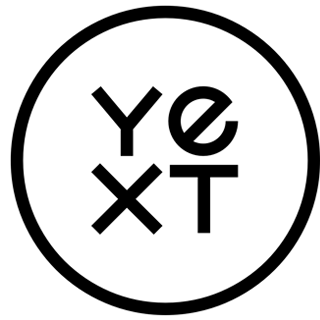Problem: You're asked to verify a listing via phone but your office uses a phone tree
Why it happens: To verify a business via phone, Google tries to call the number listed on your GBP listing and deliver a verification code to the person who answers. But if there's a phone tree (e.g., "Press 1 for scheduling, press 2 for billing…"), the call won't reach a live person, and verification fails.
Solution:
Log into your GBP Manager
Navigate to the location you're trying to verify
Next to 'verify by phone,' click "I don't have access to this method" or "try a different method" (if available)
Choose a different verification method
If there are no other options available, submit a ticket to Google Business Support
Yext customers: If you submitted a ticket to Google requesting a different verification format and haven't heard back within seven business days, contact Yext support.
Problem: Google asks for video verification and you don't know what that requires
Why it happens: Video verification helps Google confirm a listing's physical location and legitimacy. It helps confirm that the business exists at that address, is licensed, and is operated by an authorized individual — all of which help protect patients.
Unfortunately, this can be a tricky process because:
The marketing team may not be onsite, in which case filming has to be completed by an employee in the building
Multiple parts of the building have to be filmed, which can be hard to do in one to two minutes in a large facility
HIPAA concerns come into play. Many healthcare facilities are no-filming zones. Solution: Google requires that video verification be attempted, so do your best to followGoogle's instructions to capture and upload your video.
Typically, you need to record:
Exterior signage that shows a clearly visible address
The office entrance or directory
The reception area, including a business license on the wall
Google can reject a listings verification video for a number of reasons, including:
Too long (over 2 minutes)
Business proof is missing (no signage, address, license, or operations shown)
Edited or not a continuous recording
Upload issues (unstable internet, device storage problems)
Listing appears suspicious
Didn't follow Google's official guidelines
If your video is rejected, Google will tell you why and give you the opportunity to re-record. If their reasoning doesn't make sense, you have questions, or you have logistical or technical issues with the recording process, reach out to support to ask for a retry or live video call.
Yext customers: Reach out to your support team for help.
Problem: Your Google postcard never arrives at your officeWhen verifying via postcard, Google sends a physical postcard that contains a verification code to the address on your business listing. Once received, the code must be entered into your GBP profile. If you requested a postcard more than fourteen days ago and it still hasn't arrived, it's time to do some troubleshooting.
Why it happens:
Suite numbers are not recognized
Your address is new and is not yet indexed by Google
Mail delivery issues (e.g., you're in a medical park with multiple tenants, and the postcard went to the wrong suite)
Solution:
Double-check your address formatting: Example: 123 Main Street, Suite 200, Springfield, IL 62704
Confirm that your practice name is on your mailbox If you catch an error, contact Google support to update your mailing address and ask them to send another postcard.
If you still don't receive the card, request a different verification method. Yext customers: Contact Yext support for help.
Problem: You have multiple providers at one location, all with the same contact info, and a listing is being flagged as a duplicate, but it's not
Why it happens: This can happen to facilities like primary care clinics that have multiple doctors who share contact information (same address and phone number), and each one wants a listing.
Solution: If you believe that Google falsely flagged your listing as a duplicate, submit a ticket to Google support to ask for review. If you're a Yext customer, contact support for help. If the flagged listing is a provider listing,
Google has historically approved it if:
The provider in question is listed on your website (the URL on your listing), and
The physical address on the listing matches the address on your website If the flagged listing is a location, you will likely have to provide proof of existence to Google.
Google may ask for your:
Yext customers: Contact Yext support for help escalating and resolving any duplicate listing challenges with Google.
Problem: A provider wants multiple listings at a single location Why it happens: Sometimes, practitioners specialize in different areas, and clinics want to create multiple GBP listings to catch search traffic for different keywords. Unfortunately, Google guidelines specify that businesses can't have multiple listings at the same address, even if they cover different specializations.
Solution: To help make sure patients are able to find your provider, you can include information for both the clinic and the specialty within a single listing.
Use the provider's name as the business name. For example, use Jane Smith, MD, not Jane Smith, MD — Primary Care & Sports Medicine.
Choose a relevant primary business category and add multiple additional business categories to indicate any specialties or subspecialties.
Use the description field to list services in a natural, patient-friendly way.
Use the services section to capture more keywords. Good examples in this case would be "annual physical exams," "sports injury evaluations," "joint pain management," "preventative care," and so on.
Use Google Posts and Q&A to highlight specialties. For example:
Q: Does Dr. Smith treat sports injuries?
A: Yes! Dr. Smith is board-certified in sports medicine and treats injuries like sprains, strains, and joint pain.