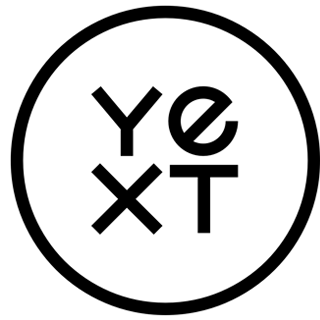One of the biggest issues for rapidly expanding websites is how great content gets lost in the shuffle. When you're continuously putting out new posts and products, having a way to ensure that your users are still able to access older posts with crucial information is essential for building an excellent customer experience.
Rather than using infinite drop-downs within your navigation bar, your customers need to be able to quickly find everything currently on your website. That's where the search bar comes in.
Why On-site Search is Important
Even for small websites, a search bar is a good idea. Some users simply want to browse, but the majority of your revenue will come from customers who will have questions they need to be answered or will already know exactly what products or services they want. So, they need a quick way to get your product page or to the answers to their questions.
So, when your customers have a quick and easy way to check your offerings or answer their questions without contacting your support, they'll have a much better experience with your website.
On-site Search Best Practices
While every website is different, there are a few best practices for on-site search bars that can enhance your user experience. You'll need to play around with your search tools to find what works best for your customers, but following these practices is usually a pretty safe bet for more satisfied customers.
Make Your Search Box Easy to Spot
There are few things more annoying than having to look high and low for a website's navigation. That goes double for the search box. You want it to be prominently displayed, often in the upper right-hand corner of the page, and to be present on every webpage except for the checkout.
It might seem like overkill to have a search box on every page, but we promise you, it's not. Customers might get lost going through your pages, following internal links, and then decide that they're done perusing and want to get somewhere else. If they have to navigate with the "Back" button, it'll take a long time to get back to their original search results.
Also, considering the increasing number of people who browse through their mobile devices, you want the search bar to be large enough to fit across the top of their screens so they'll have room to type in their entire inquiry without seeing words disappear off to the side. Generally, you'll want your search bar to fit at least 27 characters.
Don't Hide the Search Bar
It might be tempting for you to make your search bar hidden under a drop-down or hamburger menu, but try to resist. Hiding it may take up less space on a mobile screen and allows customers to see more of whatever page they're on, but it also makes it confusing for them to easily navigate your website.
You want the search box to make things easier, not harder. Customers won't waste seconds clicking around, searching for the search bar.
Make Your Search Bar Clear and Concise
Part of driving customer conversion involves a call-to-action (CTA), but CTAs shouldn't be limited to blog posts and product pages. Your search bars can have a CTA, too; and it should be as strong as your on-page CTAs.
Plenty of companies get caught up in differentiating themselves from the competition or getting artsy with their search box, but this is one place where clarity is better than creativity. Your search bar should have a search button that clearly states its function. Try to avoid fancy things like 'proceed' or 'go' since they could be confusing for customers who want to make sure this is the search bar. Consider using a simple magnifying glass or an arrow icon to indicate that this is the button to search.
Add Placeholder Text
Another way to make the box's function clear is to add some placeholder text inside. You'll need to ensure that the placeholder text disappears as soon as the user clicks inside the box.
The placeholder text can also give clues about popular searches or what users might expect to find on your website. If you're an Ecommerce site, your placeholder text could say 'enter product or brand.' Alternatively, you could phrase it as a question by asking the customer what they want to find.
Provide Autocomplete
Intelligent search bars that offer auto-completion can be very handy for people who only remember the first few letters of a brand or a basic idea of how it's spelled. There is a fine line between an obnoxious autocomplete that slows down the process and a good one, though, so make sure yours only gives relevant corrections.
Suggest Relevant or Important Results
Another way to help your customers find what they need is to include suggested results before they finish typing in their inquiry. This works best with product pages or user forums since it's possible to have specific cards or previews appear below the search bar for the customer to click on and take them directly to the relevant result.
A dropdown display provides a sense of direction for their search and hints as to whether you offer the product or service they're looking for. With a configured drop-down menu, they may quickly find what they were looking for, skipping the search results page entirely.
Offer Two Ways to Initiate Search
Finally, the clearest way for search boxes to work is to allow users to either click on the search icon or search button or to simply hit "Enter" or "Return" on their keypad. This isn't only for simplicity's sake; it also makes your website more accessible to people who have motor function disabilities and need alternate ways to navigate through your site.
Always Provide an Answer
Your customers should never reach an error page or a zero results page. Instead, configure your on-site search to understand search intent and return the best possible search results..
Even if you don't have exactly what they're looking for, there's always a way to provide an answer.
Account for User Errors
When adding keywords for your web pages, you'll need to take into account the fact that many of your customers misspell words. This may be an accident from fast typing, spelling variation based on region, or because they've only heard of a brand and don't remember how to spell it.
Whatever the reason, your search engine needs to account for these mistakes and still return results based on what your customers were likely looking for.
You can add a dropdown from the search bar that lists the probable phrase or term searched for as well as the results that your intelligent search engine suggests.
Incorporate Natural Language
Customers don't always use the same terms when looking for answers. And everyone has gotten used to Google's ability to process natural language that allows you to input your search query the way you'd ask it out loud.
When you have an on-site search engine that can process natural language, it makes the search process easier for customers, and the results are more likely to be relevant to their search. With Yext Answers, you have the option to put direct answers, rich content, and CTAs at your customers' fingertips when your search engine incorporates natural language.
In Conclusion
Understanding how on-site searches work is an important part of adjusting your website for your users' needs. Always be sure to analyze your search functions to ensure your customers are getting the quick, useful responses they're looking for. This will increase your site's UX by directing customers to what they want without spending too much time in the search process, eventually leading to an increase in your revenue.
Contact Yext today to learn more about the power of on-site search and how it drives your website conversions.
Sources: