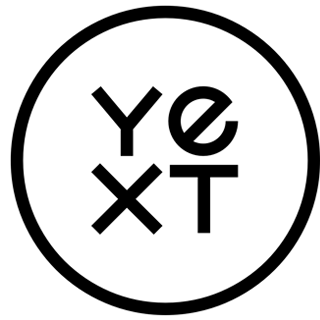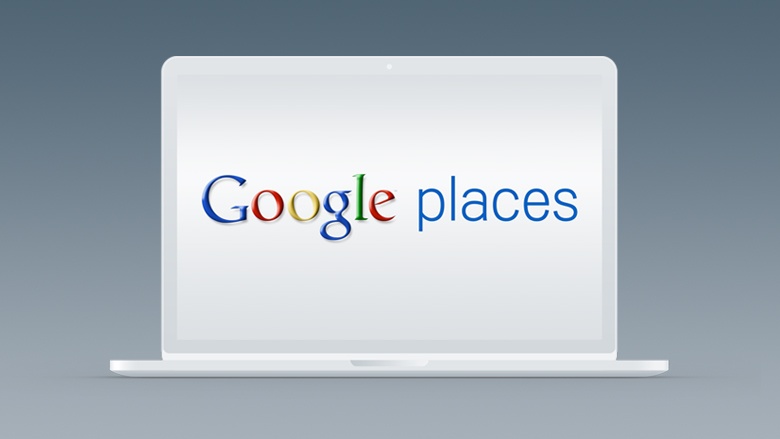In highly-competitive markets, it would be expensive and incredibly hard for a business to pay an agency in an attempt to get their website to rank at the top of organic search results. Likewise, pay-per-click (PPC) advertising can cost businesses upwards of $15-$20 a click. With Google Maps (formerly Google Local) and Google Places there is a quick and easy way to get free advertising for your business.
Google has recognized that over 20% of searches have local intent, and because of this they are looking to increase the value of their local search experience. Google gives business owners a simple way to tell it basic information about their business and uses this information in its search results on a number of its properties. Google Maps, previously known as Google Local, is an extremely popular destination for searchers trying to find directions, phone numbers and other basic business information. Many people also turn to Google Maps to discover local businesses in a city they might be unfamiliar with.
In this post I'll walk you through the steps to effectively set up your Google Places listing. I'll also include tips and tricks for optimizing your listing to increase the likelihood that your Google Places listing shows up ahead of the competition.
How to Set Up Your Google Places Listing
Things You Need Before Claiming Your Google Places Listing
A description of your business
Your phone number, address and other contact info you want to advertise
A logo and other images you want people to associate with your business
A coupon or special offer you want to include on your Google Places local listing
A Step-by-Step Guide to Claiming Your Google Local Listing
1. Create a Google account for your local business
Although it is possible to use a personal Google account to claim your local business listing, I recommend you create a new account specifically for your business. This account will allow you to claim your Google Local listing. It is also the account that you will need to access if you want to make any modifications to your Google local business listing. Creating a new Google account will allow you to share this account with others who might need access to the business listing without compromising any of your other personal information. I recommend making a simple easy-to-remember login like mybusinessname@gmail.com. You will also have the option to specify an "other email address." If possible, specify an email address that uses your business's domain name such as yourname@mybusinessname.com. This acts as another positive signal to Google that they should trust the information you provide as a trusted source.
2. Claim your Google Places local listing
Now that you have an account, it's time to claim your Google Places listing. Visit the Google Places homepage at www.google.com/places and click on the "Get started" button underneath – Claim your business listing on Google – for free.
After clicking "Get started," you may be asked to log into your Google account. Make sure that you log in using the account you created in step one. Since this is likely your first time listing a business with this new account, you should be prompted to search for your business by telephone number. Enter your business's land line number, select your country and click "Find business information." You should not use a personal or company cell phone when completing this step. Google will use this phone number as your business's official Google Places phone number.
If Google isn't able to locate your business information, you can continue to step three. In some cases, Google may be able to locate some information regarding your business. This is usually because Google acquired information about your business from third party data aggregators like InfoUSA or Localeze. In some cases your business listing may have been claimed by someone else. If that's the case, you can try to determine who has claimed the listing (if it was claimed internally) or claim it again.
3. Editing your Google Places local listing
If your listing already exists, you'll be presented with a screen that looks similar to the one below. To edit your listing, click on the "Edit" button on the right hand side.
If it doesn't already exist you'll be taken directly to the basic information section and can begin editing your listing. Now, we'll get into the nitty gritty of your business listing. While most of the instructions are pretty self-explanatory, there are a number of optimization tricks that you can perform to enhance your Google Places local listing and improve it's ability to rank.
Basic Information
Your business listing basic information consists of business name, street address, city, state, zip etc. If you have a website you can also include it in the basic information section when editing your Google Places listing. One very important thing to keep in mind is that Google values consistency. If your business has a number of different listings across the internet and the address and phone number is inconsistent, it will see this negatively and could potentially ding your Google Places listing because of it. If you're unsure of how your business information appears across the internet, you can check your local search scorecard here.
Even minor differences in how your business listing appears could be hurting your ranking more than you know. For instance, having an address listed as "Bank St." on one site and "Bank Street" on another could negatively impact your rankings.
Another key portion of the basic information section is the business description. In this section you have 200 characters to describe your business as best you can. Having a clear, concise and interesting business description can be the difference between having someone call your business or a competitor's. You should also be sure to include geo-modified keywords to help your business show up for searches in your region.
Categories are also a commonly overlooked aspect of the basic information. You can choose to list up to five different categories and should take advantage of all five if possible. The more categories you select for your business, the more likely you are to appear in a variety of searches relevant to your business.
Service Areas and Location Settings
This section allows you to specify whether your business operates out of one location or offers business/service to customers at their homes. If you choose the first option, you're telling Google that searches with geo-modifiers extremely close to your business address should be given higher priority than those farther away. If you select "Yes, this business serves customers at their locations", you're indicating that all towns within your scope should be given equal weight.
If you choose "this business serves customers at their locations", you are given two options for selecting your service area. The first is to specify "Distance from one location." This option allows you to select a specific distance from your physical business location. All areas within the given circumference will be considered part of your coverage area. The second option is useful if your business doesn't necessarily operate in a given circumference but might work in different pockets of a larger surrounding area. This option also allows you to tell Google which towns you'd like your listing to rank locally for.
Other Information
If there is one bit of advice I can give to business owners filling out their Google Places listing information, it would be to make sure you are as thorough as possible. Imagine that your business listing is your store front. Do you have pictures of your products? Upload them. What about a video? Upload it. Including your hours of operation can save someone from having to take the time to call and make sure you are open. Likewise, letting potential customers know that you accept Visa might attract a cashless searcher. The more information you provide Google and in turn your potential customers, the more likely you are to get found by people looking for your business.
4. Verify your Google Places local listing.
Verifying your listing is a necessary step in setting up your Google local business listings. There are two methods, both are equally effective, but verification by phone will be much quicker.
If you choose verification by phone, moments after you click "Finish," you will receive a phone call on your business's land line from Google's automated machine. When you answer the phone, the Google "bot" will read a 5-digit verification PIN. Write down this pin and input it under its respective business within your Google Places account. It's as simple as that!
If you choose verification by postcard, a postcard with a 5-digit verification PIN will be mailed to your business address. You should receive this postcard within 2-3 weeks of clicking "Finish." Although verification by phone is usually preferred, it is not always provided as an option.
5. Manage and monitor your Google Places listing
You've done it! You've claimed your Google Places listing, but the work's not over yet. Although the hard part is over, constant maintenance of your Google Places page can help improve your Google local rankings.
Did you just get a hot new product shipment? Throw up some pictures. Maybe business is slow and you want to update your page with a special offer or coupon. Claiming and maintaining your listings on a number of other local search sites and business directories can also help to improve your ranking. Why don't you take a second and see how your business looks on the 30+ local search sites included in ourlocal search scorecard?