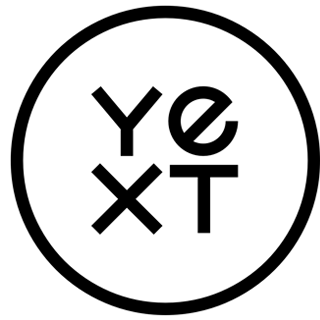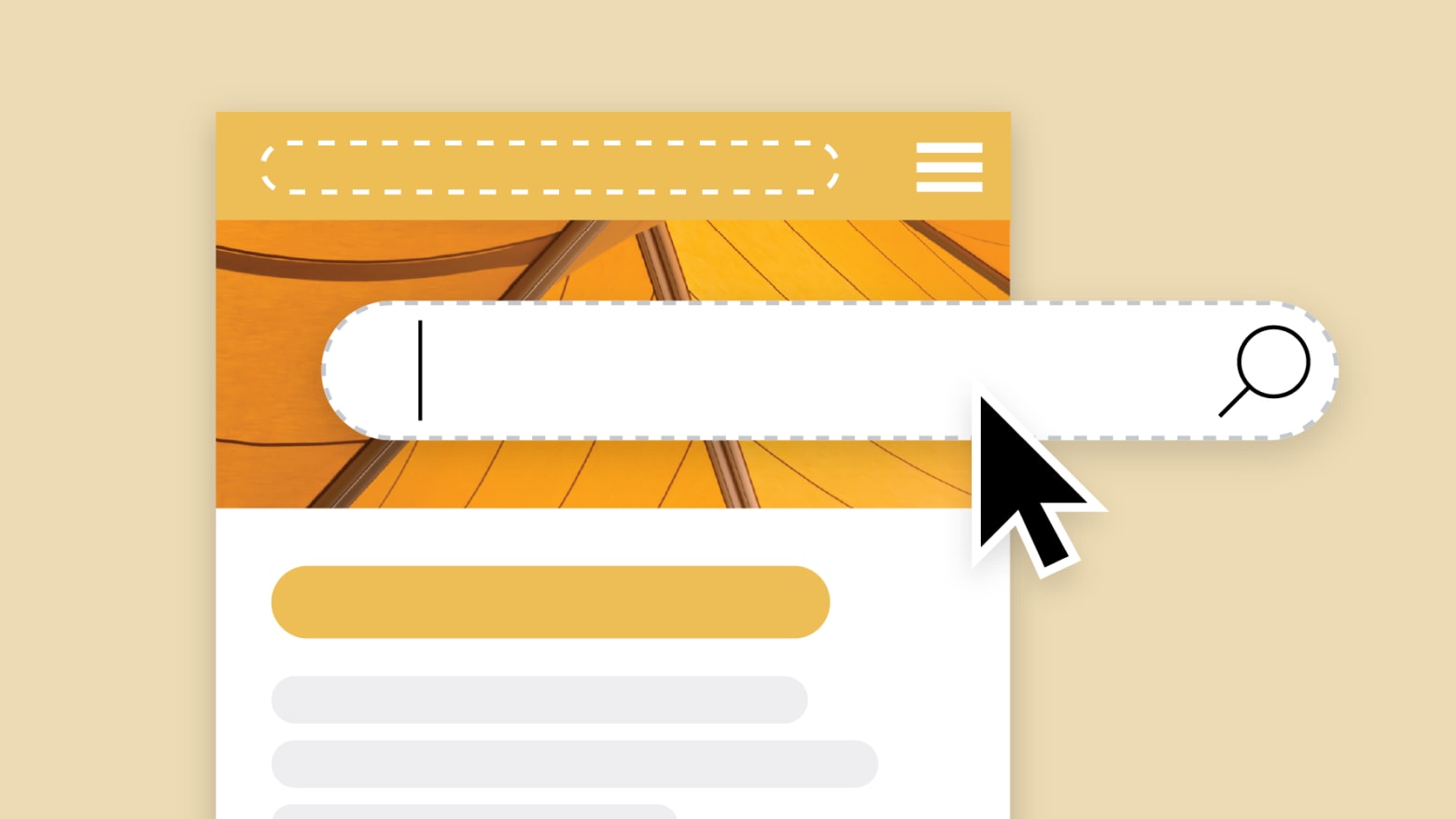UTMs, or urchin tracking modules, are short bits of code (or text-based snippets) marketers add to the end of a URL to help track the reach and impact of marketing campaigns. They help marketers see where a web page's visitors are coming from by identifying which marketing content, campaigns, channels, and strategies are driving that traffic. The overall UTM module is referred to as UTM code or UTM parameters.
UTM parameters are specific tags that describe the details about the source of that URL's traffic. There are five main UTM parameters:
Traffic sources: Identifies where web traffic clicked from, often a search engine, social network, or newsletter; sources now include AI search platforms (e.g.,
utm_source=google)Medium: Identifies the medium through which the link was shared, like social, organic, video, referral, etc. (e.g.,
utm_medium=video)Campaign name: Tracks specific promotions, grouping all related content under one campaign name (e.g.,
utm_campaign=black_friday_sale)Content: Differentiates similar content or links within the same campaign; can be used for A/B testing (e.g.,
utm_content=best_workout_gear_for_women_url\-link)Terms: Identifies paid search words used in pay-per-click (PPC) campaigns (e.g.,
utm_term=sports+bra)
Why you need to use UTM parameters
Multi-location brands need granular traffic tracking, and UTMs provide it with precise traffic measurement of traffic and engagement per location.
After all, if every website visitor clicks on the same link you've posted across your digital presence, it's tricky determining where your traffic is coming from. Your Google Analytics dashboard breaks things down somewhat, telling you who is clicking on your site, providing demographic information, and even that audience's country. However, Google doesn't tell you where in the customer journey your visitors found the link to your website.
This is where UTM parameters come into play. By customizing your link with the UTM tag on the end, you can look at your Google Analytics dashboard and know exactly where customers engaged with your content. It might be from an email campaign you sent out. It might be from your posts on Instagram. It might be via SERPs or from a link in, or it could be a link from your Google Business Profile.
What's a Google Business Profile?
A Google Business Profile, or GBP for short, is a Google business listing that's been formally claimed and verified by a business owner. It's also a free tool that helps businesses appear as location listings in local Google Search results, including the Local Map Pack. Brands can fill in data fields to give key details about their business, including NAP data, contact information, hours of operation, product/service details, menu items, provider bios, photos, video, and more.
Having a GBP is a good way to help new customers and clients find you. It legitimizes your business, provides a place for referrals and review, and is a handy way to get them to your website and contact information. While your GBP has always been a core resource for optimizing SEO, GBPs and their attributes are also a foundational data source for AI search.
To determine which businesses to surface in search results, Google compares brand relevance, prominence, and distance (for local searches). The more complete, accurate, and recent your GBP data is, the more likely your brand will outrank your competition in local search.
As AI tools enter the search landscape, AI platforms are pulling GBP data to generate answers to customer prompts. UTM parameters are just as informative when it comes to tracking traffic from AI search as they are in traditional search.
How to use UTM parameters to track traffic coming from your GBP
UTM tracking is essential for multi-location brands. Each location should have its own custom UTM parameters to analyze individual store performance. Use UTM parameters to see if your Google Business Profile (GBP) brings in the traffic you want because GBP remains a critical driver of local search visibility. UTM parameters are structured so you can see what traffic sources, media, content, terms, and campaigns are grabbing customer and AI tools' attention.
UTM parameters provide real attribution, showing how GBP impacts website traffic, conversions, and customer behavior. Plus, AI search engines rely on GBP data, so brands that track and optimize their local listings will outperform competitors in this new era of search.
Where to put UTM parameters in a GBP
Ideally, your UTM parameters can be placed in any spots where links are allowed on the Google Business Profile page. These include:
In the "Your Website" field
In the "Appointments Page" field
In your "Menu Page" field
In your "Order Placing" or "Reservations" fields
In the "Virtual Care" field
In the "Your Website" field
Usually called the "primary" website slot, this space is good for a UTM link. Using the traffic sources UTM tag here makes it easy to see who is clicking on that particular link and using it to go to your website.
In the "Appointments Page" field
Suppose your business accepts appointments electronically (rather than having people call to make one). You can steer traffic directly to the appointments page using an appropriate UTM parameter. This way, you'll know where those appointments are converting from.
In your "Menu Page" field
Restaurants with menu pages can use this space to place a direct link to their menus, UTM parameter attached, of course.
In Your "Order Placing" or "Reservations" fields
Suppose your business allows customers to place an order or make reservations online. You've set a link to those pages on your GBP, then use a UTM parameter to track your traffic.
In Your "Virtual Care" field
This link is only for healthcare providers. If you offer virtual care and require patients to set an appointment, place a link to your direct virtual care appointment page here and add a UTM parameter. These are just a few examples of where you can place a link with an attached UTM parameter. Several other options are available, including Google Posts and Google Products, which appear on your GBP page as well. It's also critical to add UTM tracking on calls-to-action (CTAs). Even if impressions decline, tracking clicks, calls, and bookings makes sure you understand actual conversion performance.
Adding UTM parameters and Google Posts to Your GBP
In 2016-2017, Google rolled out Google Posts for enhancing Google Business Profile pages. Google Posts continue to offer brands the ability to enhance their digital presence by creating several types of posts to attract customers and keep content fresh for AI search credibility.
You can include links in your Google Posts, then add a UTM parameter to hone your analytics further. Customize your UTM parameters with numbers or other special codes so you can track the most popular links and adapt your content, positioning, or products/services to match.
No matter which Google Post your brand uses, each post type can include optional CTAs to encourage actions like visiting your website, calling your business, or booking services. These posts are an excellent way to engage potential customers directly from Google Search and Maps.
What types of Google Posts to add to your Google Business Profile
Here are the main types of Google Posts to add to your GBP.
Update posts (what's new)
Use Update Posts to share general updates, announcements, or news about your business. You might welcome new providers, highlight customer reviews or menu changes, call out operational changes like seasonal or holiday hours, etc. Update posts can include text (up to 1,500 characters), images, videos, and call-to-action (CTA) buttons like "Learn More" or "Call Us."
Offer posts
Bring attention to unique offers, special promotions, discounts, or deals to attract customers. Offer posts include a title naming the offer, start and end dates, and offer details. They're helpful for inspiring a sense of urgency/scarcity and driving conversions (e.g., "Buy One Get One Free" or "Last Chance").
Event posts
Use event posts to promote upcoming digital or in-person events. Includes details like the event name, date, time, location, featured speakers or guests, and description. These events might include annual sales, pop-up workshops, or community activities.
Product posts
Showcase new, best-selling, or even high-inventory products with photos, videos, descriptions, and links to "Learn More" or "Shop Now."
Media-focused posts
Highlight awards, achievements, and community contributions with media-focused posts. Or use these to spotlight photos and videos featuring new products, services, or team members. Whether you want to show behind-the-scenes content or demonstrate how-to's that answer FAQs, media-focused posts can be really effective traffic drivers and posts to test engagement, then track via UTMs.
Google Posts expire after six months
Unless otherwise managed, Google Posts are active for six months. After the six-month mark, Google Posts are automatically archived under an expandable link in your GBP. Customers can click on the link to view all of your old posts.
More advice for marketers using UTM parameters
UTM parameters are beneficial, especially since you can set them up on your Google Analytics dashboard and track them to see how popular certain GBP and other pages are. However, there are a few things to keep in mind when setting up your UTM parameters:
Check the Google Business Profile requirements
Watch for extra question marks
Avoid mixing up your source and medium
Use simple, easy-to-read UTM parameters with lowercase letters
Assign a unique UTM on the main URL for every brand location
Check the Google Business Profile requirements
Although Google Business Profile allows for UTM parameters, other types of NAP profiles may not. If you use UTM parameters for them, your links may not work correctly. If the business profile site allows for UTM parameters, use them.
Watch for extra question marks
You're only allowed one question mark per URL. Anything more, and your links won't work. Thankfully, UTM parameters provide you with an easy substitution. Although the standard UTM parameter includes a question mark at the beginning of the code snippet, you can substitute that for an ampersand if you already have a question mark in the URL.
Avoid mixing up your source and medium
Your GBP links with UTM parameters are made up of two different parts: the source and the medium. Your page URL is the source, while the UTM parameter is the medium. Make sure that you keep these two straight, or you might end up with messy links that don't work.
Use simple, easy-to-read UTM parameters with lowercase letters
Use a dash between each word in the tag, and make sure characters are written as lowercase letters. Since Google Analytics is rather case-sensitive when compiling reports, you need to ensure that all of your UTM parameters are the same. Otherwise, you could confuse the system when you mix up both uppercase and lowercase on the same UTM tags.
Assign a unique UTM on the main URL for every brand location
If you operate multiple brand locations and need to track which sites get the most traffic from your Google Business Profiles, then UTM codes can help. Even though every one of your locations should have a GBP, it can be tricky to see which location drives the most traffic to your corporate website. Even though you should have your main URL on your GBP profile pointing to each location's specialized page of your website, there's still space to assign a unique UTM to every location's URL and use it to track traffic sources to your main URL.
Tracking UTMs isn't just about traffic, it's about proving ROI
As social media and AI transform search, some brands are seeing fewer impressions on Google. Yet, actions and traffic may remain steady because, with AI search especially, discovery is happening in new places. Impressions no longer tell the full story.
UTM tracking helps brands tie GBP performance to actual business results, like calls, bookings, and purchases. UTM parameters make structured tracking a competitive advantage. To stay ahead, marketers must measure and optimize GBP's impact across AI and traditional search.